eldr.ai | ELDR AI - Predictions & Recommendations via CSV
In the previous sections we looked at Predictions, Recommendations
and Insights. Now let's have a look at the various ways of getting this information from ELDR AI. You can Ask ELDR
via Form, API, CSV, URL, Text and Chart. Here we will explore the CSV function which is primarily used to generate mass predictions and
recommendations to download.
For this tutorial, please make sure you have completed the
Quick Start tutorial as we're going to use that Data and Model to Ask ELDR via CSV.
Also, please download
this CSV file that we're going to use to ask ELDR AI for multiple predictions and recommendations via CSV.
Have a look at the file you've just downloaded. You will see it looks very similar to the data we used to train ELDR. We have the same labels (PostCode, CreditScore,
Age, Product and PaymentMethod) as well as the same input designators (ipc,ip,ipc,ipc). What is obviously missing is the output (op) field - Churn - which
is what we want to ELDR AI to tell us. In this case we have 11 requests but of course you can send in as many as you like.
That's all there is to structuring the Ask via CSV file - it just needs to be structured exactly the same as the corresponding training Data minus the output(s).
OK, let's use this Ask CSV file to get some predictions and recommendations.
Navigate to "Ask ELDR" via the Dashboard, side bar or nav menu, and select your Model and Model Variant using the top two
drop downs - in this case Customer Churn Example Model from the Quick Start guide

You can toggle any of the Ask Methods (e.g. Form, API etc) by clicking on them.
Click on the CSV heading:

All you need to do is select the Ask CSV file, and click "Ask ELDR (CSV)" - and if all goes well you be prompted with a success message
and a link to download your prediction and recommendations:

Download the resulting CSV and look at the results in your favourite CSV viewer - here we're using Open Office Calc:
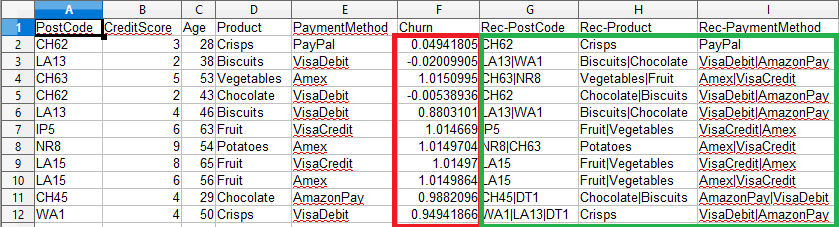
You will see that for each row, ELDR AI has provided us with a Prediction Output/Churn (red box) as well as Recommendations "Rec-" for each of our ipcs (green box).
If you provide an incompatible Ask CSV file, you will get a warning like this:

The exact same approach is used for multiple outputs:
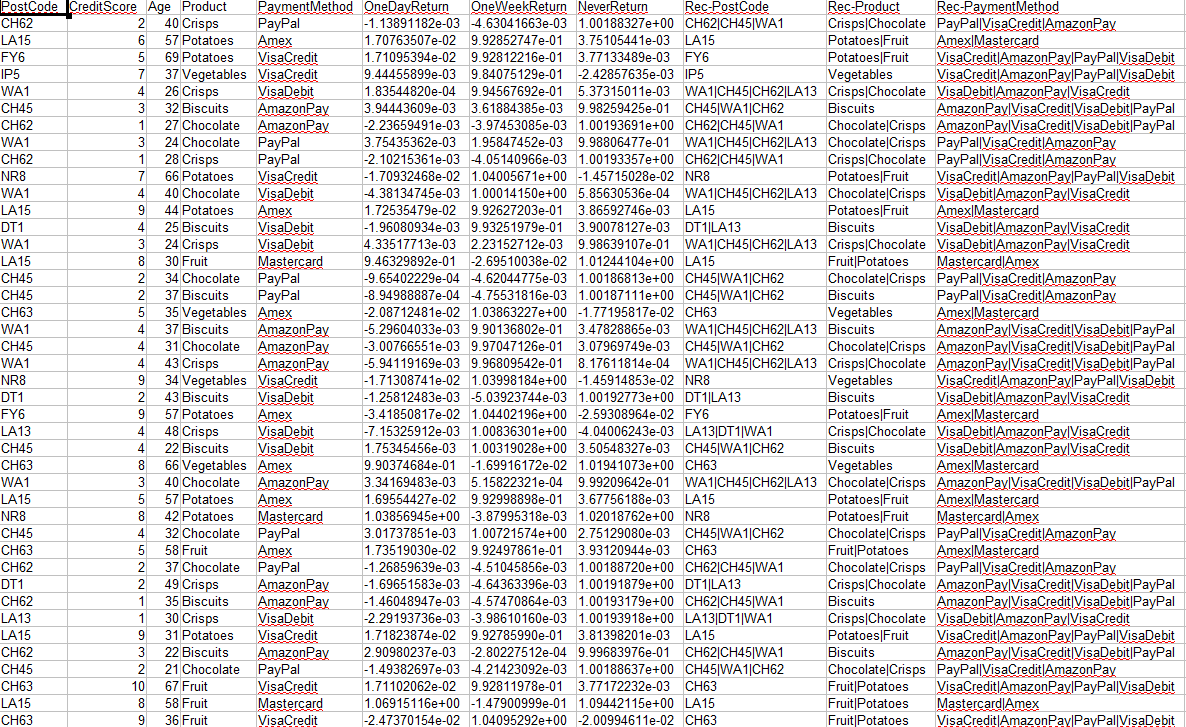
That concludes the ELDR AI guide to getting Predictions and Recommendations via CSV